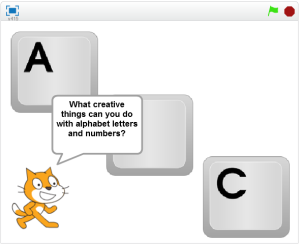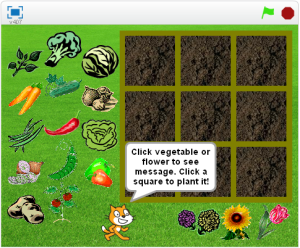Raspberry Pi: Live @ The Brick Box
I was helping with a Theater production at the Brick Box here in Rutland, Vermont. I was in charge of running the lights and sound, but the only sound they needed for the show was a telephone ring. I could have looked online for a phone ring device designed to be used in theater, but instead I decided to use a Raspberry Pi to get the job done. Here is how I did it.
First off, I was going to be in the back of the audience, and the phone ring needed to come from behind the stage. So I needed a way to have my Raspberry Pi Setup back stage, but be able to control it from the back of the theater. I decided to set it up as it’s own wireless access point, with DHCP server. To accomplish this, I configured the wireless adapter on the Pi with a static IP address of 192.168.42.1, and installed a program called hostapd. The hostapd program allows you to broadcast an SSID (name of network for other devices to see and connect). Then I edited the config files to use the name I wanted for the network, as well as set a password, so only I would be able to connect to the network. I also needed to install isc-dhcp-server which allows the Pi to act as a DHCP server, and assign IP addresses to any device that connects to the Pi’s wireless access point. After all of these were install and set up properly, my Pi was ready to run headless (without a monitor connected to it).
To set up the wireless access point, I followed instructions found here: https://learn.adafruit.com/setting-up-a-raspberry-pi-as-a-wifi-access-point?view=all
Now that my Pi was set up properly, all I needed to have plugged into it was power, and a speaker for the ring noise. I used a rechargeable speaker called a Music Bullet I got for Christmas a few years ago, but never really used til now. I also used a Lenovo Battery pack for recharging devices like cellphones and tablets on the go. I tested it, and the battery pack can keep the Pi powered and running for the better part of a day on a single charge. The only thing left to do was copy the sound file to it.

All that needed to be plugged in was Power on the left, and speaker audio cable on right. The wireless adapter is inside the side door of the case, and protected from being removed.
I connected my Laptop to the wireless access point of the Pi, in my case it was called TheCocktailHour as that was the name of the show.