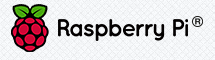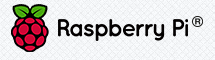 Our next RTC event will be on March 14th, from 1-3PM, in the Fox Room at the Rutland Free Library.
Our next RTC event will be on March 14th, from 1-3PM, in the Fox Room at the Rutland Free Library.
Steve Waite and Chad Merkert will present an introduction and demonstrations of the “Raspberry Pi” from the Raspberry Pi Foundation in Britain. The Raspberry Pi is a credit-card sized computer, for about $35, that plugs into a computer monitor or TV, and uses a standard keyboard and mouse. With the Raspberry Pi, you can browse the internet, play HD video, make spreadsheets, word-processing docs, and play games. According to Wikipedia article:
“The Raspberry Pi is a series of credit card-sized single-board computers developed in the UK by the Raspberry Pi Foundation with the intention of promoting the teaching of basic computer science in schools.”
If you want, you can also use the Raspberry Pi to learn coding, or learn about the Linux operating system. You can also make your own projects by connecting the Pi to sensors (inputs) and other devices (outputs). Steve and Chad will demonstrate some of their projects that they built.
There is a video that answers the question, “What is a Raspberry Pi?”
At our last RTC event (Hour of Code), Steve brought his Raspberry Pi. He hooked it up to the monitor and keyboard of the “Google Hangout” station, which is the large screen on wheels in the Fox Room at the Library. So we were able to get a quick preview of what a Raspberry Pi is. We got thinking that this would be a good topic for our next event.
As we looked for an open day for the Fox Room, we chose March 14th. Later we realized that March 14 (or 3.14) is a perfect day to talk about the Raspberry Pi (3.141592654…). We then later discovered that March 14 is actually “Pi Day in the USA”, according to the online forum at RaspberryPi.org. That forum post suggests that your Pi Day event can get bonus points if you celebrate the Pi moment of 3/14/15 at 9:26:54.
 However, since our event is in the afternoon, we will celebrate the Pi moment at around 3/14 1:59PM. That is about midway through our event, and a good time for a quick break and indulge in some Raspberry Pie. Thanks to Steve and his wife who offered to make us some Raspberry Pie for this event.
However, since our event is in the afternoon, we will celebrate the Pi moment at around 3/14 1:59PM. That is about midway through our event, and a good time for a quick break and indulge in some Raspberry Pie. Thanks to Steve and his wife who offered to make us some Raspberry Pie for this event.
If you are planning on coming to our next event, it would really help us if you could please RSVP by email to rutlandtechclub@gmail.com, or call 802-775-8861, and let us know how many will attend. That will help us determine how many folks are coming, and “how much” Raspberry Pie we will need for 3/14 @ 1:59PM.
We look forward to seeing you at our next Rutland Tech Club event about the amazing Raspberry Pi computer!
Ron, Steve and Chad
![]() The Rutland Mini Maker Faire (rutlandmakers.org) is calling all makers! The homepage for RutlandMakers.org has several helpful links to help you learn about Maker Faires and how you can apply to participate in the Rutland event, or volunteer at this event.
The Rutland Mini Maker Faire (rutlandmakers.org) is calling all makers! The homepage for RutlandMakers.org has several helpful links to help you learn about Maker Faires and how you can apply to participate in the Rutland event, or volunteer at this event.